05 Oct The Facebook Pixel – Learn How to Use It Like a Pro
Inevitably, through marketing research, you’ve heard of Facebook Pixel and how important it is for your business. But maybe you still have questions about exactly what this tool is and how to best use it for social media marketing. We’ve got you covered.
What Is the Facebook Pixel?
The Facebook Pixel is a piece of code you add to your website. It helps you determine the effectiveness of your advertising efforts through data tracking. It provides you with conversion stats so you can tell what happens after people see your ads. Armed with this information, you can better optimize your advertisements, make sure they reach the right target audience, and then follow up with people who have interacted on your website.
How Does It Work?
This intuitive piece of code cuts out a lot of guesswork. Once you’ve installed it on your website, it uses cookies to track your visitors’ interactions. It then takes these actions and attempts to remarket. For example, say you sell beauty products. While browsing your site, a prospective customer adds an item or two to the cart. Perhaps they get distracted or change their minds, and navigate away from your website.
Without Facebook Pixel, you can likely consider this a lost sale. However, with this tool, they’ll get a subtle reminder. Say they later go on Facebook to see what’s going on with friends and family members. They scroll through, and voila! An ad from your company pops up gently, reminding them they left something in the cart.
If you’re going to advertise on Facebook, this tool is a must! Let’s take a look at all it can do for you.
5 Reasons You Need Facebook Pixel
Let’s think about all of the actions that go into running your business. You’re already responsible for developing products and services, keeping track of inventory, client lists, developing a website and on, and on, and on. Why not automate where you can?
There are five main things Facebook Pixel can do for you, automatically. It does the work for you and saves you time in the process.
Tracks data for conversions, sign-ups and purchases — Learn how effective your ad is. Is it engaging customers? Are they purchasing from it or signing up for a subscription or newsletter? This data is extremely valuable in sharing how successful — or ineffective — your ad is. Best of all, you don’t have to try to figure it out on your own.
Reports revenue — No more digging through an endless number of sales records or payment processing accounts to determine how much you’ve made. Not only will you get revenue reports, but they’re tailored to specific ads. This means you can easily see your Return on Ad Spend, or ROAS.
Analyzes sales funnel — Ever wonder how many page views your ad garners? How many purchases are a direct response to your campaign? Facebook Pixel also breaks it down by how many customers added products to carts and initiated checkouts, even if they didn’t go through with the sale.
Build audiences — Your target audience is the backbone of your campaign. Sending out ads randomly isn’t going to help boost sales, it’s going to waste money. With Facebook Pixel, you can build lookalike and custom audiences that help you tailor your ad to people most likely to act.
Re-target potential customers — People may navigate away from your website for any number of reasons. Whether they just viewed a product or added it to their cart, Facebook Pixel can help re-engage them and help you close that sale.
Facebook Pixel Events
In terms of marketing, actions that take place on your website are known as events. There are 17 events that Facebook Pixel tracks, each gives you more insight into what customers, prospective or otherwise, do while visiting your webpage. Through this data, you can determine an effective campaign strategy or even get ideas for improving your website itself. Let’s take a look at these events in further depth.
Purchases
This is self-explanatory. When someone buys a product or service from your website, Pixel tracks these and associates them with a specific ad that led the customer to your site.
Leads
If you offer free trials or a newsletter subscription, people who have the potential to become paying customers are called leads.
Completes a Registration
Keeping in line with subscriptions, a registration is someone giving you their information, and thus, typically permission to reach out to them for further engagement.
Adds Payment Information
Pixel can track when someone enters their payment information during the checkout process on your website.
Adds Product/Service to Cart
When a customer adds a product or service to their shopping cart on your site, Facebook Pixel tracks this action. They can then use the event to gently remind shoppers later on if they have not followed through on the purchase.
Adds Product/Service to Wish List
If you have a wish list feature, Pixel can track who adds a product or service to their wish list. This way, you can tailor ads to cater to these prospective customers or use Facebook to remind them that they liked it.
Initiates Checkout
It’s always a good thing when a customer initiates a checkout. When they do, Pixel is there to track this information, too. It’ll even track the payment method and if the customer navigated away before purchasing.
Performs a Search
If you have a search function on your site, Facebook Pixel can help track what your customers are searching for. This way, you can potentially expand product or service lines based on things that are in high demand.
Views Content
When people land on a specific page of your website, it’s always a good idea to know exactly where they came from. Was it an affiliate ad with a third-party, or did it come directly from your Facebook ad campaign? By tracking these events, you can determine how customers are getting to your website and specific pages.
Contacts Your Business
Facebook Pixel can also track if someone contacts your business if they use a specified form or link on your website.
Customizes Products or Services
If you offer options on your products or services, such as a variety of colors or an upgrade to a hairstyle, the tool will track customers’ changes. This gives you an idea of what they’re interested in, whether they’re seeing the various options or pricing things out.
Donates
If you have a donation form or link on your website, Pixel can track the customers who donate to your cause.
Finds Your Business Location
If you have a physical location, and you list it on your website, this tool can help keep track of people who have sought this information out.
Schedules Appointments
Some service-based businesses might have an interactive scheduler on the website. If you do, Facebook Pixel can track how many people use it to make an appointment with your company.
Starts a Trial
Subscription services often come with a free trial period, which is a great way to draw customers in. When someone signs up for a free trial, it’s recorded within Pixel.
Submits Application
If you offer products or services that customers can submit applications for, you’ll know how many went through the process.
Subscribes
Finally, if you have a sign-up list for subscribers, whether it’s to a newsletter or a monthly service or product, Pixel tracks all of this information so you can see how your advertising efforts are paying off.
How to Create Your Facebook Pixel
Now that you know what Facebook Pixel is and what it can do for your analytics, we’re sure you’re chomping at the bit to get started. Good thing we can help you there!
There are two main methods to creating a Facebook Pixel. Let’s take a look at them.
Method 1 – Business Manager Tool
Using the Business Manager tool, you can easily set up your Pixel. First, navigate to business settings and select your business. From there, click on Data Sources, and choose Pixels.
Click the “+” button to add and then give your Pixel a name. From there, you’ll enter your website URL (this is optional) and click continue. After you’ve created it, you can then set it up with audiences and put it to work.
Method 2 – Event Manager Tool
The second method uses the Events Manager tool. Open the navigation menu and then select the Events Manager to open. From there, you’ll need to click on the button that says “connect data source.”
To attach it to your website, click “web,” then connect. From there, you have two connection method options: Conversions API and Facebook Pixel. Choose Facebook Pixel and give it a name, then enter your website URL. This will automatically search to see if the site is using an integration partner which makes setup simple.
The Facebook Pixel and the iOS 14.5 Update
When Apple updated its iOS in April 2021, it led to a massive loss for companies who use tracking data — Facebook, in particular, was hit hard. This meant the loss of advertising income for many businesses.
Don’t panic! The reality is while this sounds scary, only 14.7% of mobile users who access Facebook use iOS devices.
Not one to be deterred, the social media company took action to try to salvage its income, the Aggregated Event Measurement protocol. Within this tool, you can set up your domain as you would a regular Facebook page for tracking purposes. However, it can only use 8 standard events, instead of the aforementioned 17.
While not necessary, having a Facebook Pixel is highly beneficial to your business. It can give you insight into a variety of analytics in a mere fraction of the time it would take you to track down half of what it provides. Without this code, some of that information is unobtainable.
If you’re ready to get Pixel working for you and maximize your Facebook ad spend, contact us at Innovation Exchange. We can make the process seamless and efficient, and you’ll be up and running in no time at all.
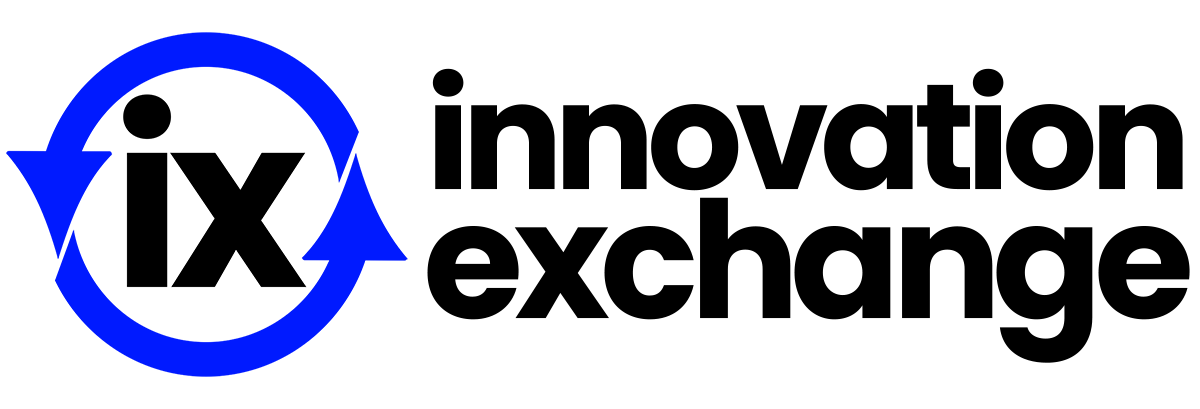
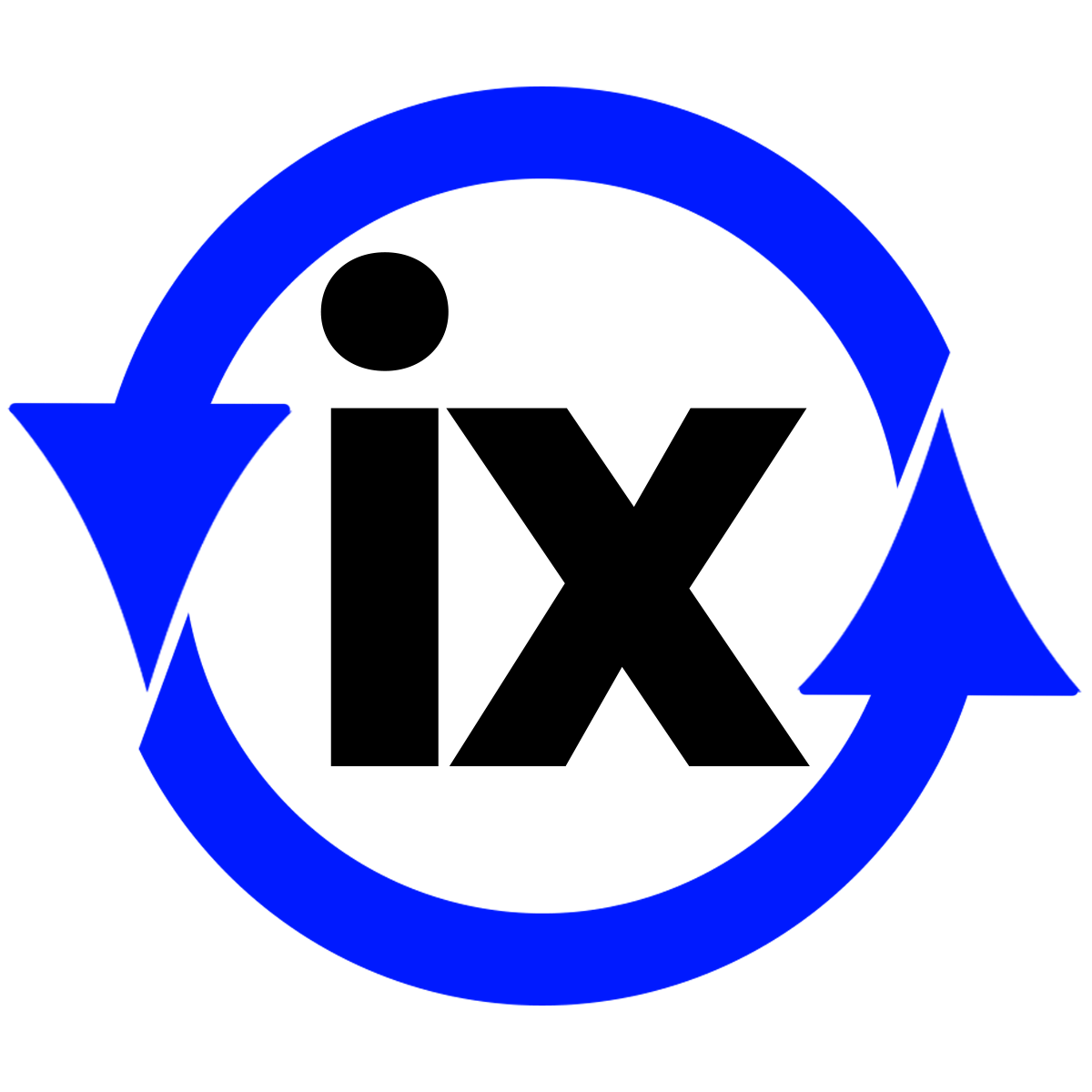
Sorry, the comment form is closed at this time.